How Can We Help?
How to Install Easy Multi Display
If you want to know how to install Easy Multi Display follow these instructions to get started with Easy Multi Display...
Note: To install and launch Easy Multi Display you will first need to download the software. For instructions on how to download the software, see the support article titled How to Download EMD in Getting Started.
STEP 1
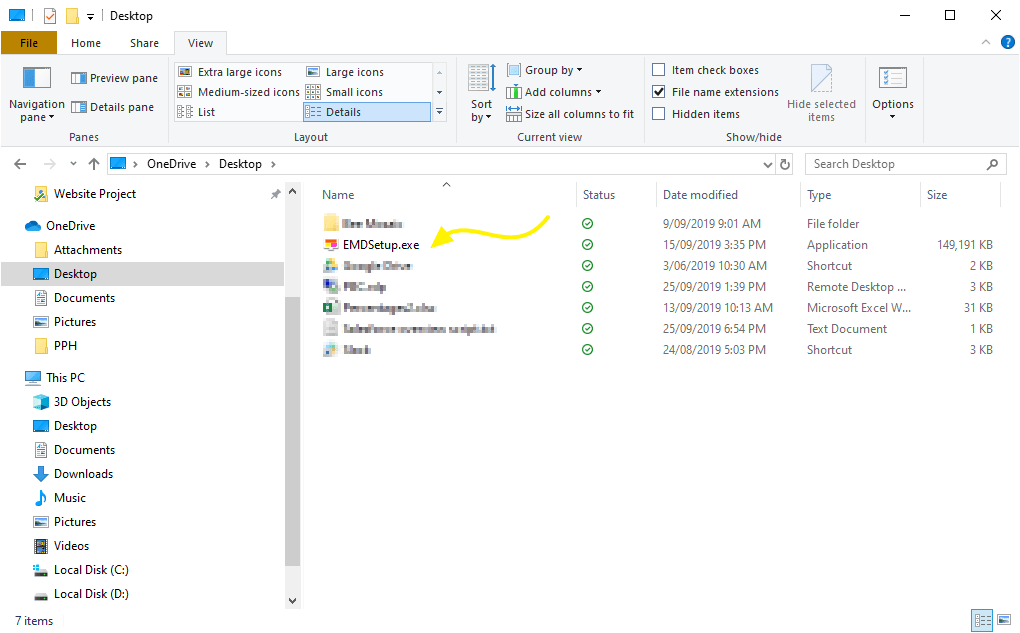
In Windows, open a File Explorer window and navigate to the downloaded file.
Double click on the EMDSetup.exe file to start the installation.
Windows will display a prompt asking you: “Do you want to allow this app to make changes to your device?” Click Yes.
STEP 2
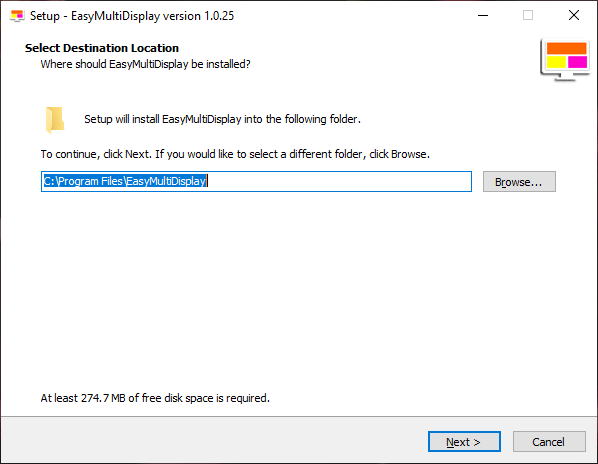
The installation window will then appear. Select your desired installation location. We recommend leaving the default location. Click Next.
STEP 3
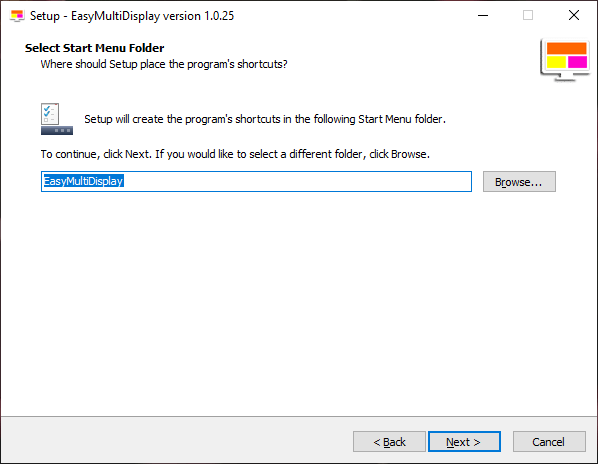
Select a Start Menu Folder location for the program to install. We recommend leaving this as the default setting, then click Next.
STEP 4
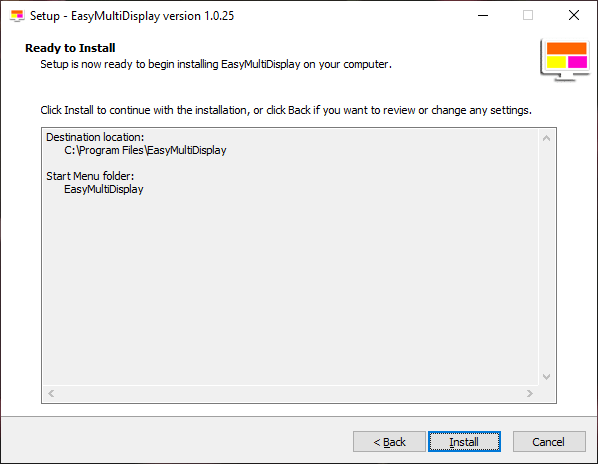
Review the Installation location and Start Menu Folder, then click Install. Easy Multi Display will begin installation.
STEP 5
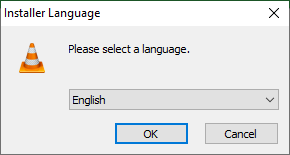
A new window will appear, asking you to select a language for installing VLC Media Player. Select your language and click OK
STEP 6
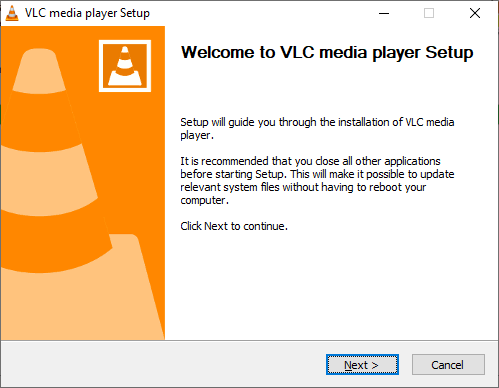
VLC Media Player Setup will then launch. Click Next.
STEP 7
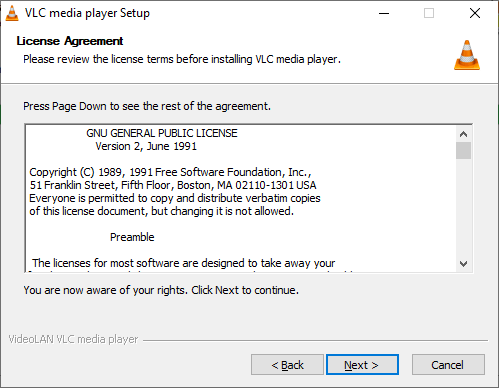
Click Next to agree to the License Agreement.
STEP 8
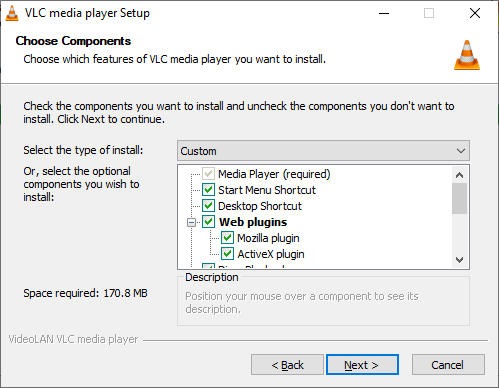
Leave the default component settings and click Next.
STEP 9
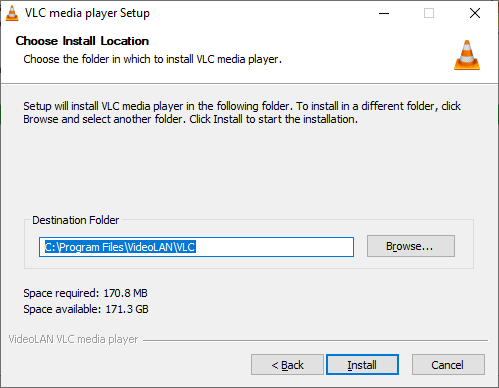
Choose an installation location for VLC Media Player, then click Install.
Wait for the installation to complete, then click Finish.
STEP 10
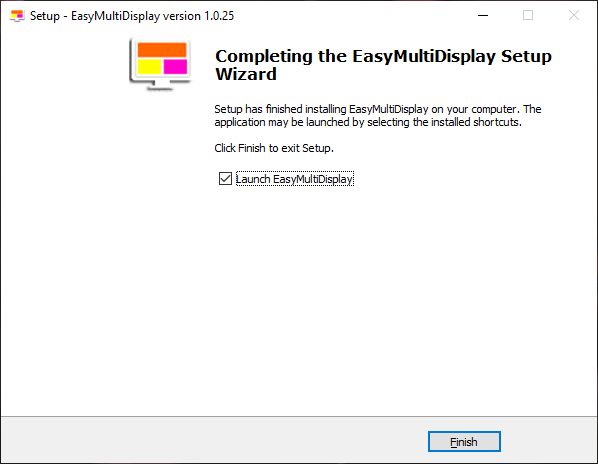
Then return to the Easy Multi Display Setup Wizard and click Finish.
You have now successfully installed Easy Multi Display!
Do you still have problems?
If you still have questions or problems with your display or your setting, don’t hesitate to visit our F.A.Q, download our user guide or contact our customer service at support@easymultidisplay.com. We will be happy to help you and we would be delighted to hear your opinion!
Download our software
If you are interested in our Easy Multi Display software, click here to download our trial version.
Some articles that we like and you will like!
What's the alternative when grocery retailers run out of digital advertising inventory?
6 tips on how to relaunch your business after the pandemic using digital signage solution.

Logo of Easy Multi Display

