How Can We Help?
How to use 2 screens on WIN10?
This article will explain to you how to use 2 screens on windows 10. if you still have any problems with your screens, our software or about other digital signage topics feel free to contact us, we will be happy to help you.
1. system requirements
First of all, you need to know what is your system's features because it will change according to the number of screens you want to display simultaenously. One screen will not require the same configuration as six screens. So if you want to use 2 screens on windows 10, you will need to have this setup:
Operating System: Win 7 64-bit / Win 8.1 64-bit / Win 10 64-bit
Processor: Intel Core i5-2500K 3.3GHz / AMD FX-8350 4 GHz
RAM: 8 GB
Graphics Card: NVIDIA GTX 1050 / Radeon RX 550
Disk Drive: SSD 240 GB
Please note that this configuration work from one to three screens. if you want to display more than three screens, you will have to upgrade your configuration.
If you want to know more about system requirement to use Easy Multi Display, check out this article: "System Requirements".
2. Choose your screens
Once you know if your configuration is enough to handle Easy Multi Display and your two screens, then, you will have to choose the two screen option in Easy Multi Display. To do this, you just have to select the "2 displays" option in the welcome screen of the software.
By the way, you can choose another number of screens, you just have to verify if your configuration is good enough.
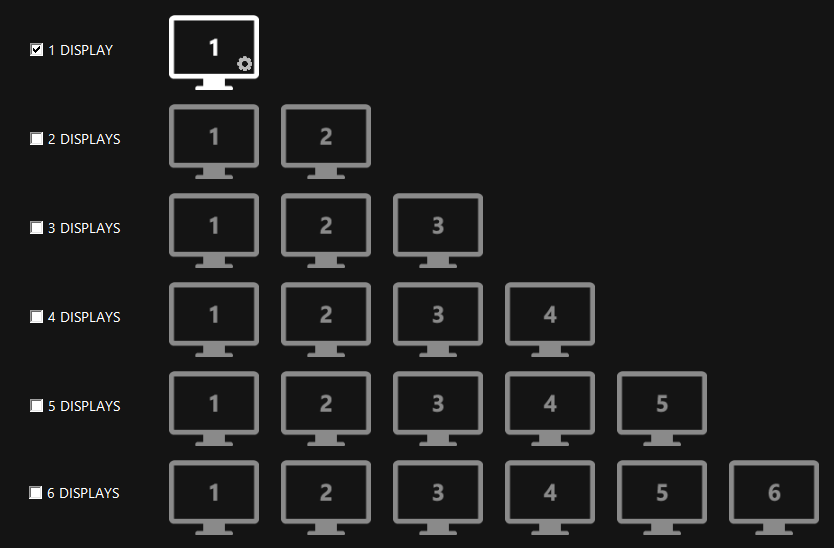
The number of screens in Easy Multi Display
3. Choose your zones
Previously, you choose the number of screens you want to use in order to display your medias. Now, you need to choose the zones. In Easy Multi Display, you can split every screen into 1, 2, 3 or 4 zones to display several medias simultaneously. It's up to you and your need, if you meet the minimum system requirement you will haven't any problems.
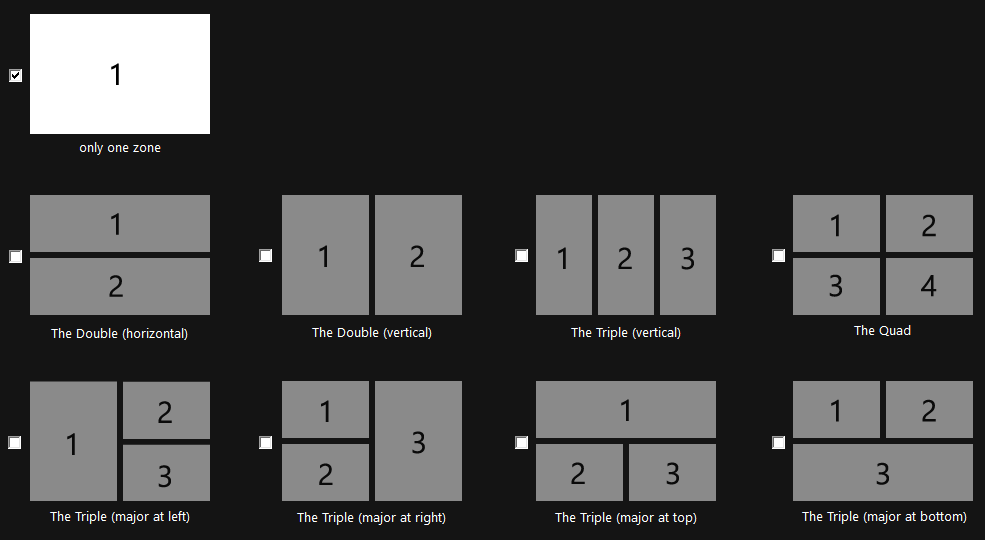
The number of zones in Easy Multi Display
4. Choose your medias
Finally, in order to display medias, you need to choose... medias! With Easy Multi DIsplay you can display many types of files like pictures (JPG,PNG,GIF...), videos (MP4,AVI,MOV...), PowerPoint and Google Slides files or even software like Microsoft Words or Mircrosoft Excel! If you want to know more about how to display a software, you can check out this article "How to display your PowerPoint Files" or "How to display my excel files". These two articles deal with two Microsoft software but this work with all software.
In the example below, we choose to split the first screen in 4 zones and we choose to display 4 websites ( 1 zone, 1 website). You will have to repeat this manipulation for all of your screens. Then, you will be able to display! Easy isn't it? If you like our software, you can try it for free!
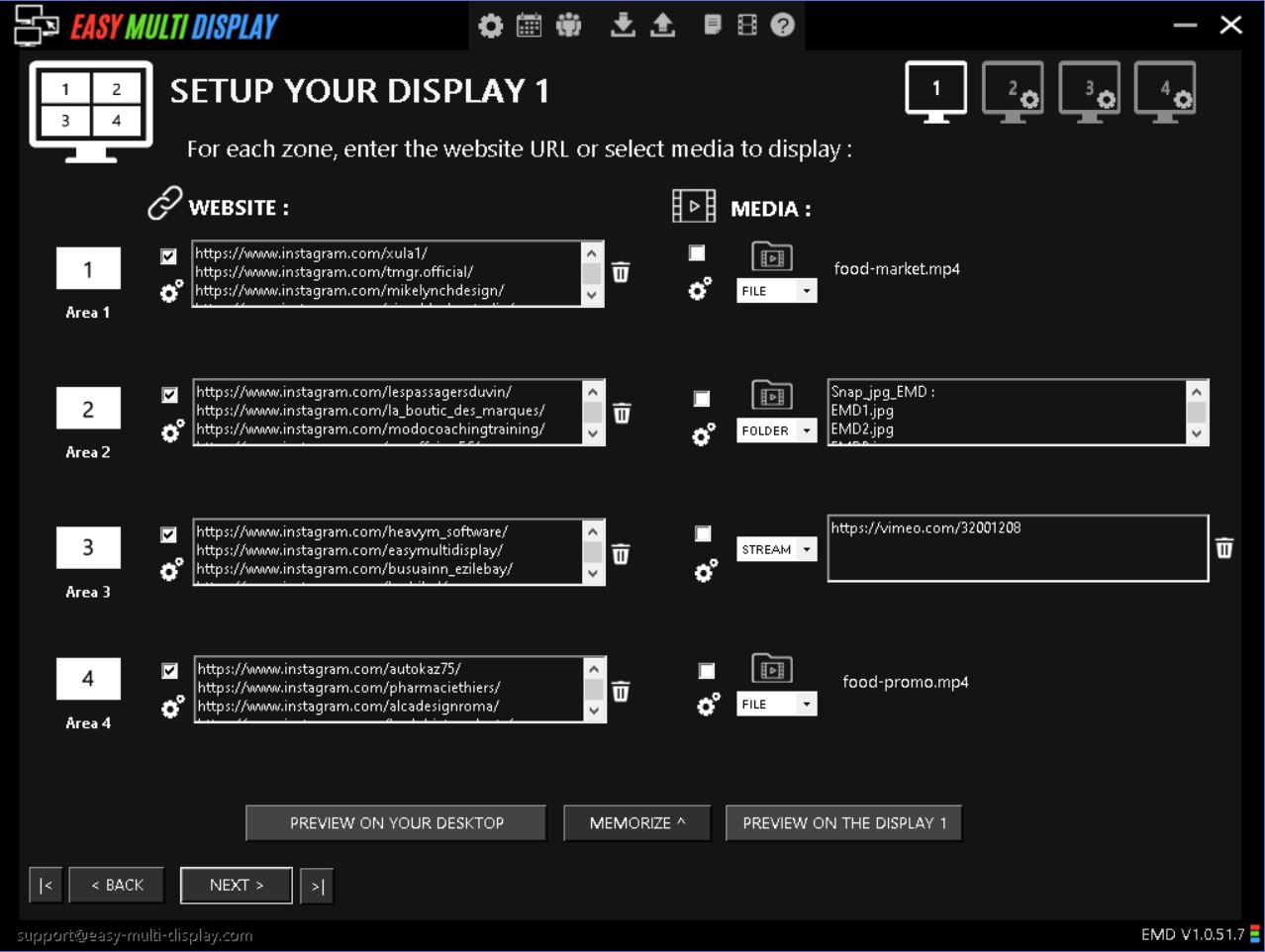
Easy Multi Display medias

