How Can We Help?
How to Properly Position Your Screens?
To access your screen settings, right click on your desktop and choose "Display Settings". To move your screens, select them with the left click and hold the left click to position them correctly. You can use with the Videowall function on Yes up to 18 screens.
Important tips:
- Screen 1 is your main desktop (Select the first screen and check the box: "Make this my main display"),
To access your screen settings, right click on your desktop and choose "Display Settings". To move your screens, select them with the left click and hold the left click to position them correctly. You can use with the Videowall function on Yes up to 18 screens.
Important tips:
- Screen 1 is your main desktop (Select the first screen and check the box: "Make this my main display"),
- Scale And Layout 100% for all screens,
- Use the same screen resolution on your different screens,
- Use the same graphics cards and at worst the same brands, not an Nvidia card with an AMD card, you will encounter problems to align your screens plus the display order at each startup might be different.
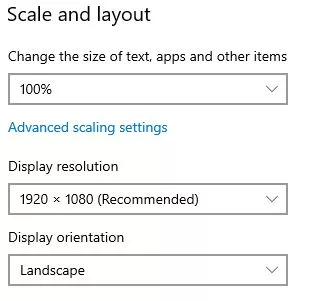
100% Scale and layout windows
How to position your screens?
* VIDEOWALL ON A HORIZONTAL LINE
GOOD 🙂 :

BAD 🙁 (the order of the screens is not good) :

BAD 🙁 (the alignment of the screens is not good) :

* VIDEOWALL ON A VERTICAL LINE
GOOD 🙂 :

BAD 🙁 (the order of the screens is not good) :

BAD 🙁 (the alignment of the screens is not good) :

* VIDEOWALL SQUARE OR RECTANGLE
GOOD 🙂 :

BAD 🙁 (the order of the screens is not good) :

BAD 🙁 (the alignment of the screens is not good) :

GOOD 🙂 :
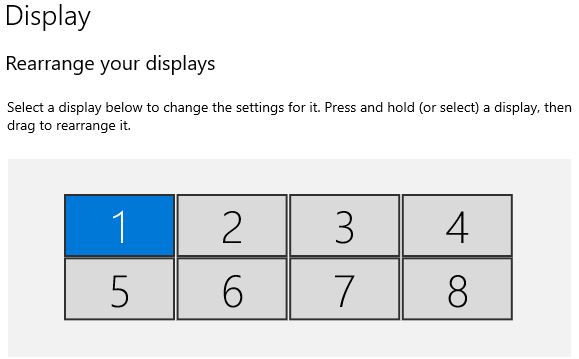
BAD 🙁 (the order of the screens is not good) :
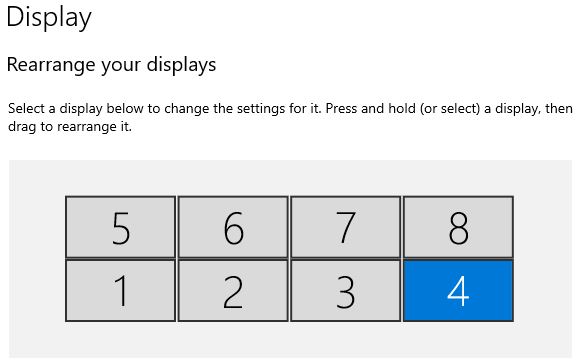
BAD 🙁 (the alignment of the screens is not good) :
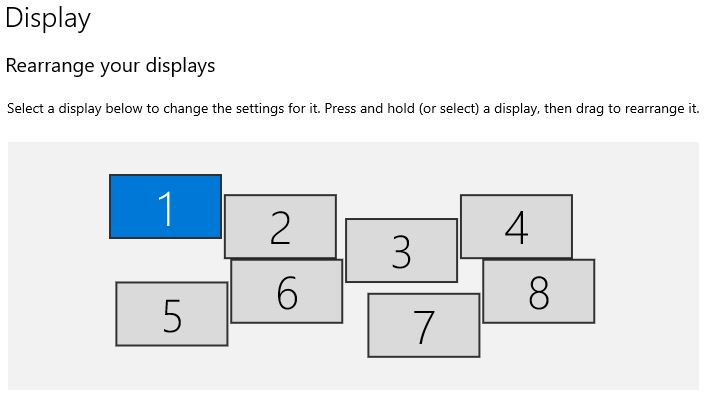
Do you still have problems?
If you still have questions or problems with your display or your setting, don’t hesitate to visit our F.A.Q, download our user guide or contact our customer service at support@easymultidisplay.com. We will be happy to help you and we would be delighted to hear your opinion!
Some articles that we like and you will like!
Digital signage helps bridge communication gaps at Kalahari Resorts
Omnivex webinar to adress emerging digital signage technologies
Download our software
If you are interested in our Easy Multi Display software, click here to download our trial version.

Logo of Easy Multi Display

