How Can We Help?
How to Display the weather of your city?
Let's see together how to display the weather of your city in real time! Nothing complicated, follow the tutorial below and be operational in 5 minutes! In this tutorial, we decided to use Google weather but you can also use MSN weather or another one, only the configuration will change. Let's go!
STEP 1
The first thing to do is to search for the weather in your city. To do this, go to Google and write "Weather + (your city)". Then enter the link in the "website" section of Easy Multi Display.
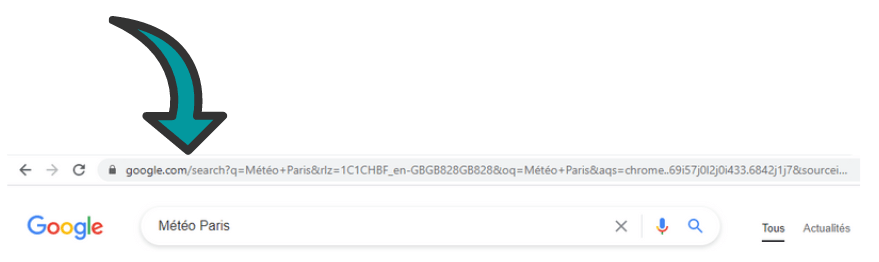
Google weather
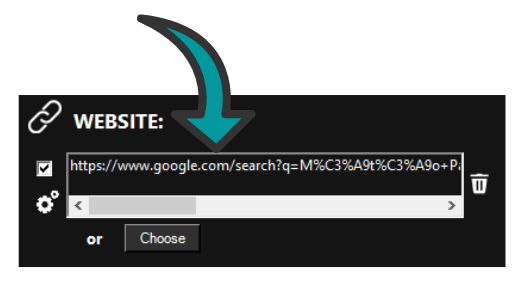
Website Easy Multi Display
STEP 2
Once you have entered your link into Easy Multi Display, you now need to configure the software to properly frame the weather on your screen. Our configuration is as follows but please note that it may change depending on your screen resolution. In this example, we wrote in "zoom": 5, in "pixel position X": -300 and in "pixel position X": -190.
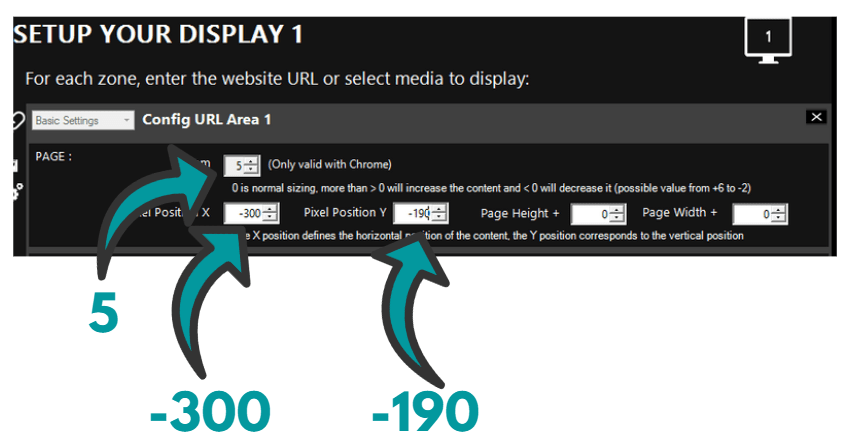
Setup to display weather
The result
if you have configured the software well then you should have a result close to this one.

Google weather
Some websites and configurations
MSN Weather
1 zone
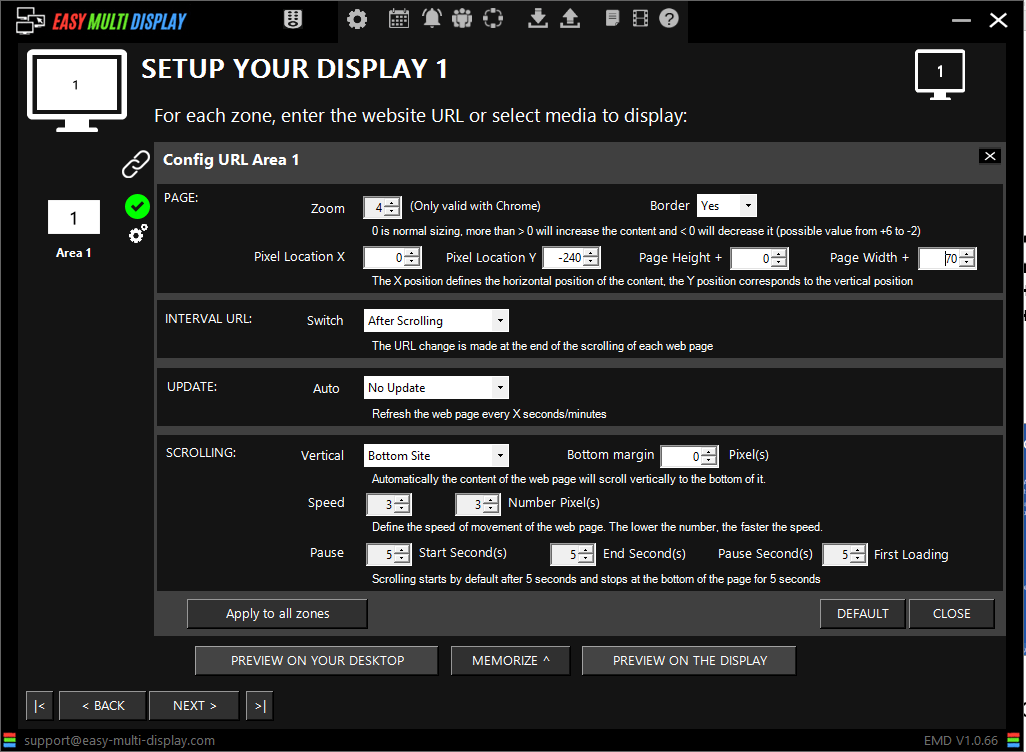
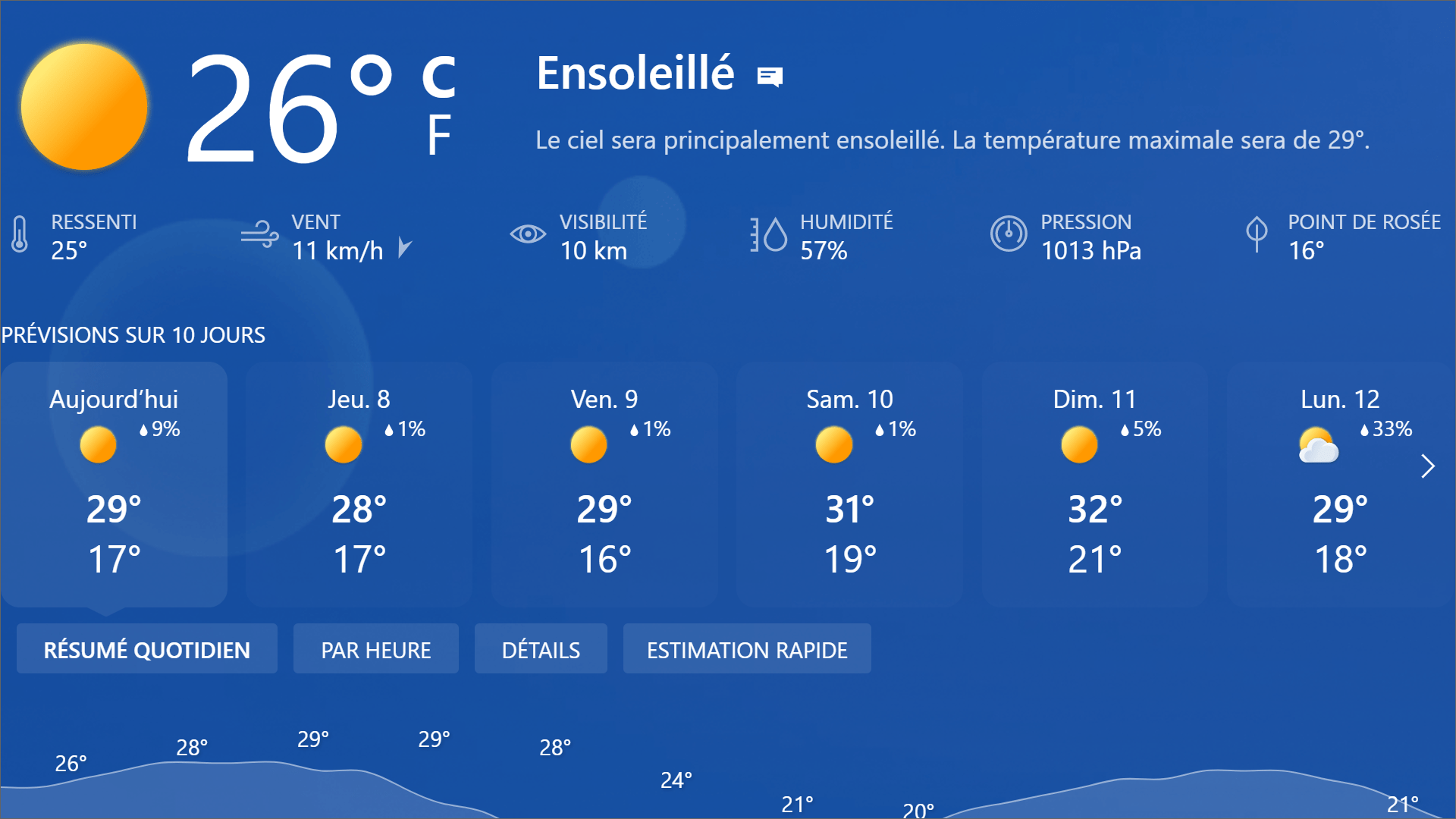
Configuration :
https://www.msn.com/fr-fr/meteo
Zoom : 4
Pixel location X : 0
Pixel location Y : -240
Page Height + : 0
Page Width : 70
4 zones
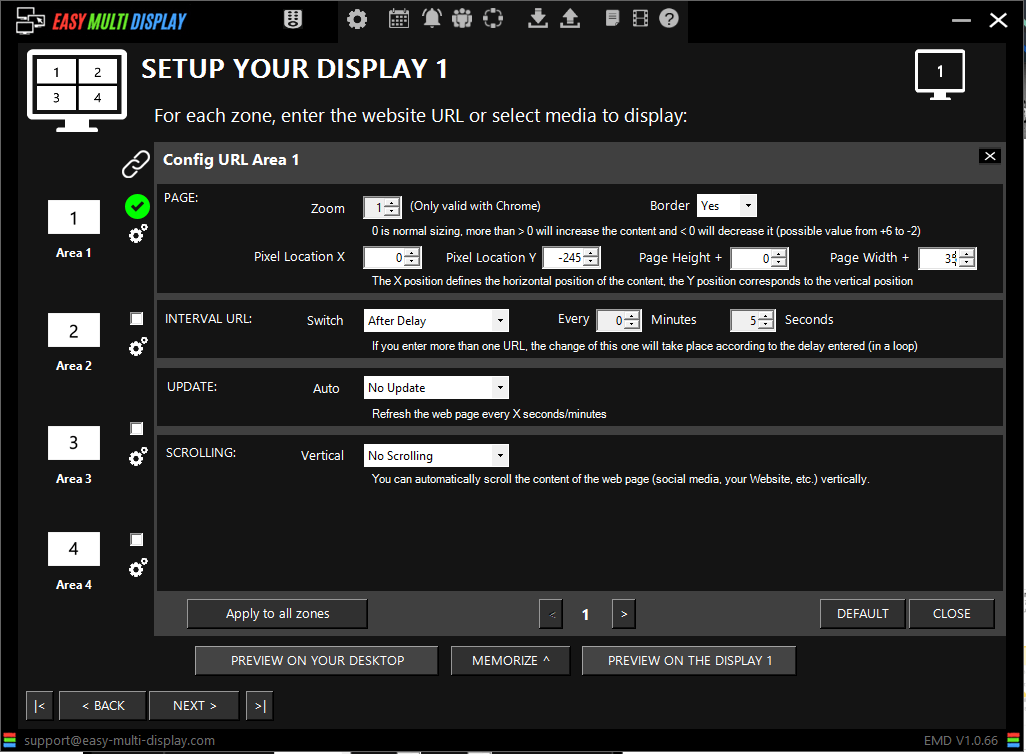
MSN Weather 4 zones
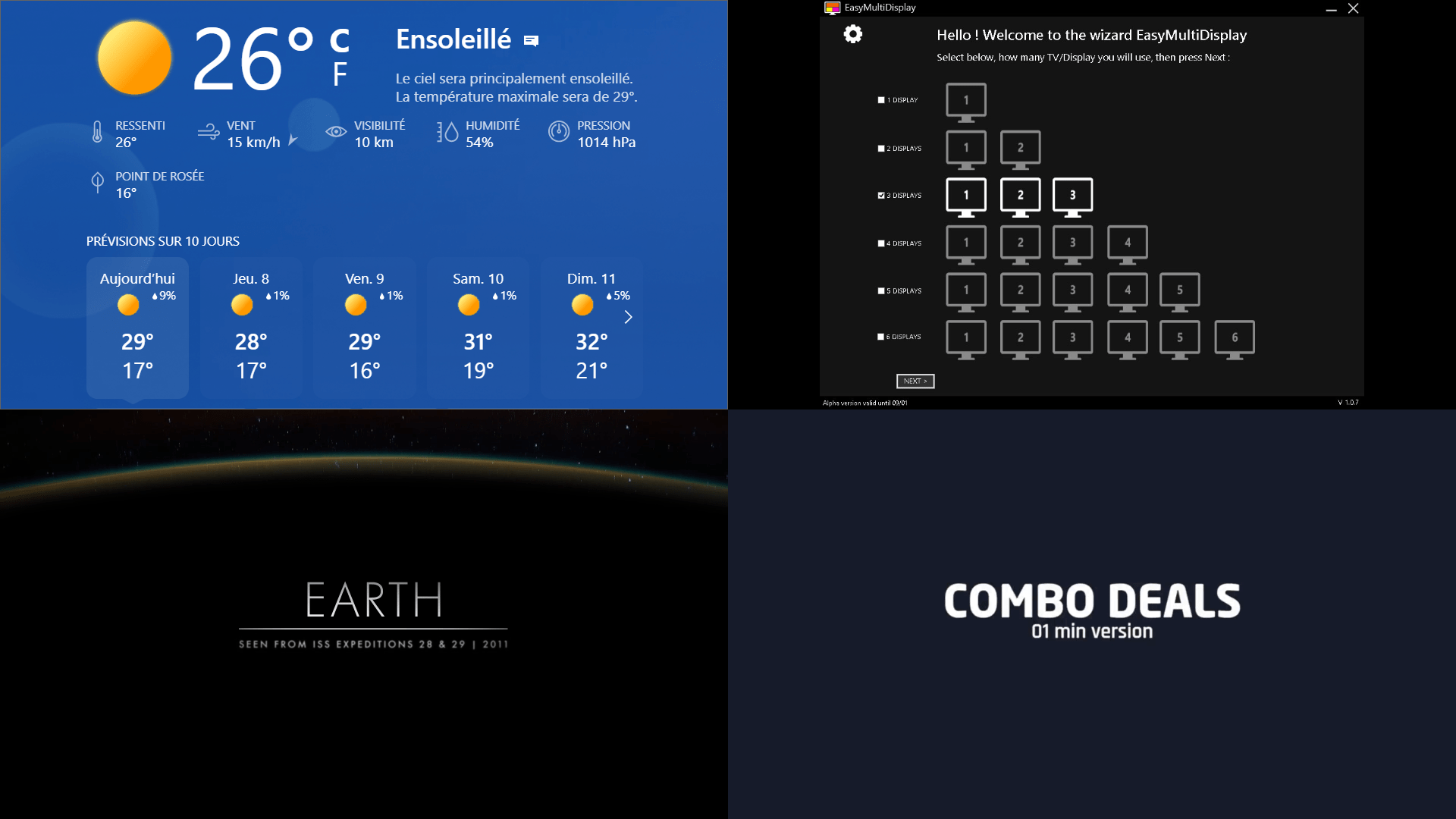
Configuration :
https://www.msn.com/fr-fr/meteo
Zoom : 1
Pixel location X : 0
Pixel location Y : -245
Page Height + : 0
Page Width : 35
Google Weather
1 zone
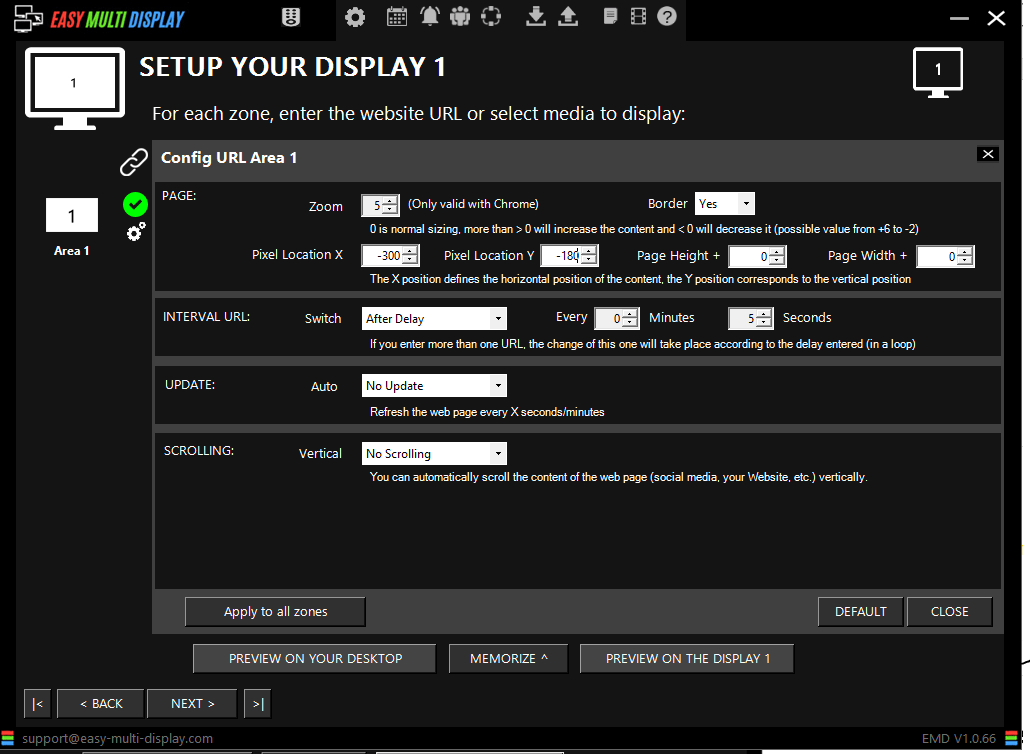
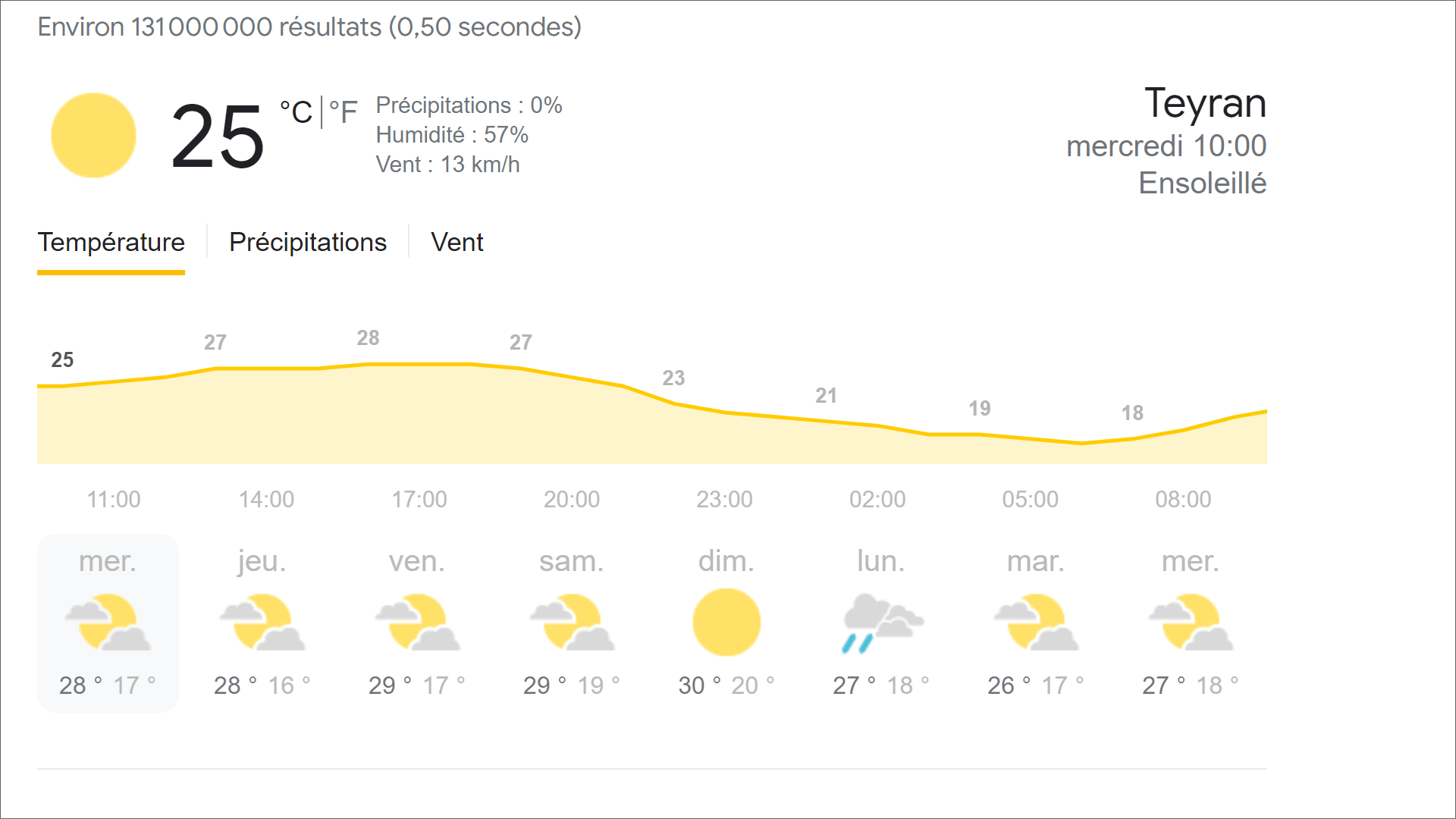
Configuration :
https://www.google.com/search?q=google+m%C3%A9t%C3%A9o
Zoom : 5
Pixel location X : -300
Pixel location Y : -180
Page Height + : 0
Page Width : 0
4 zones
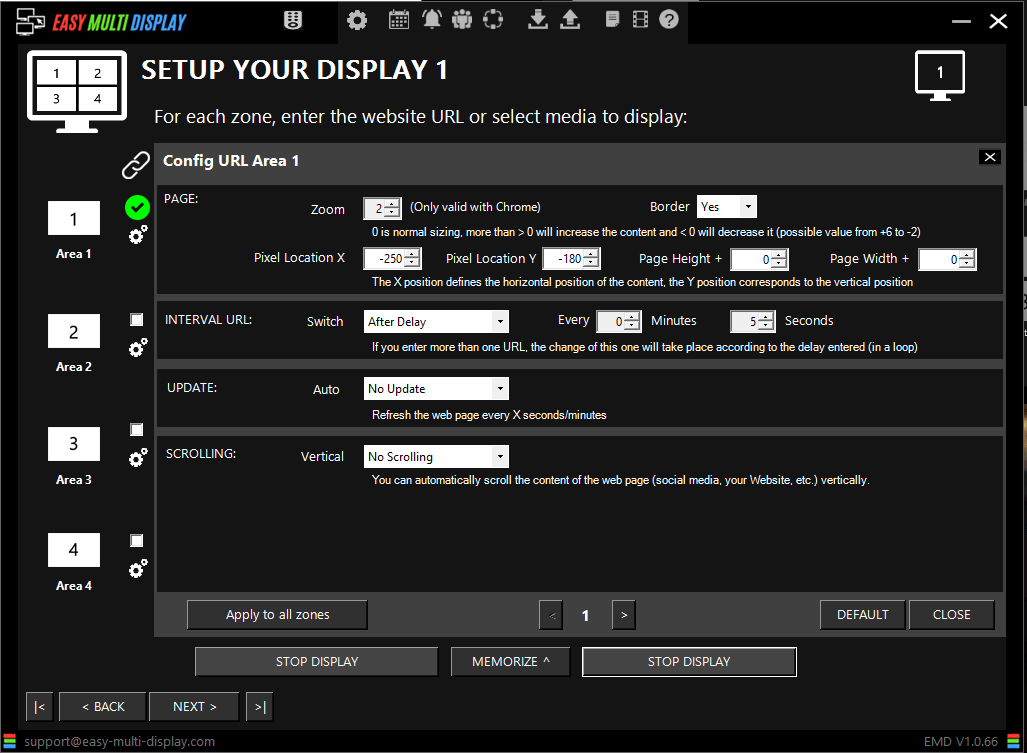
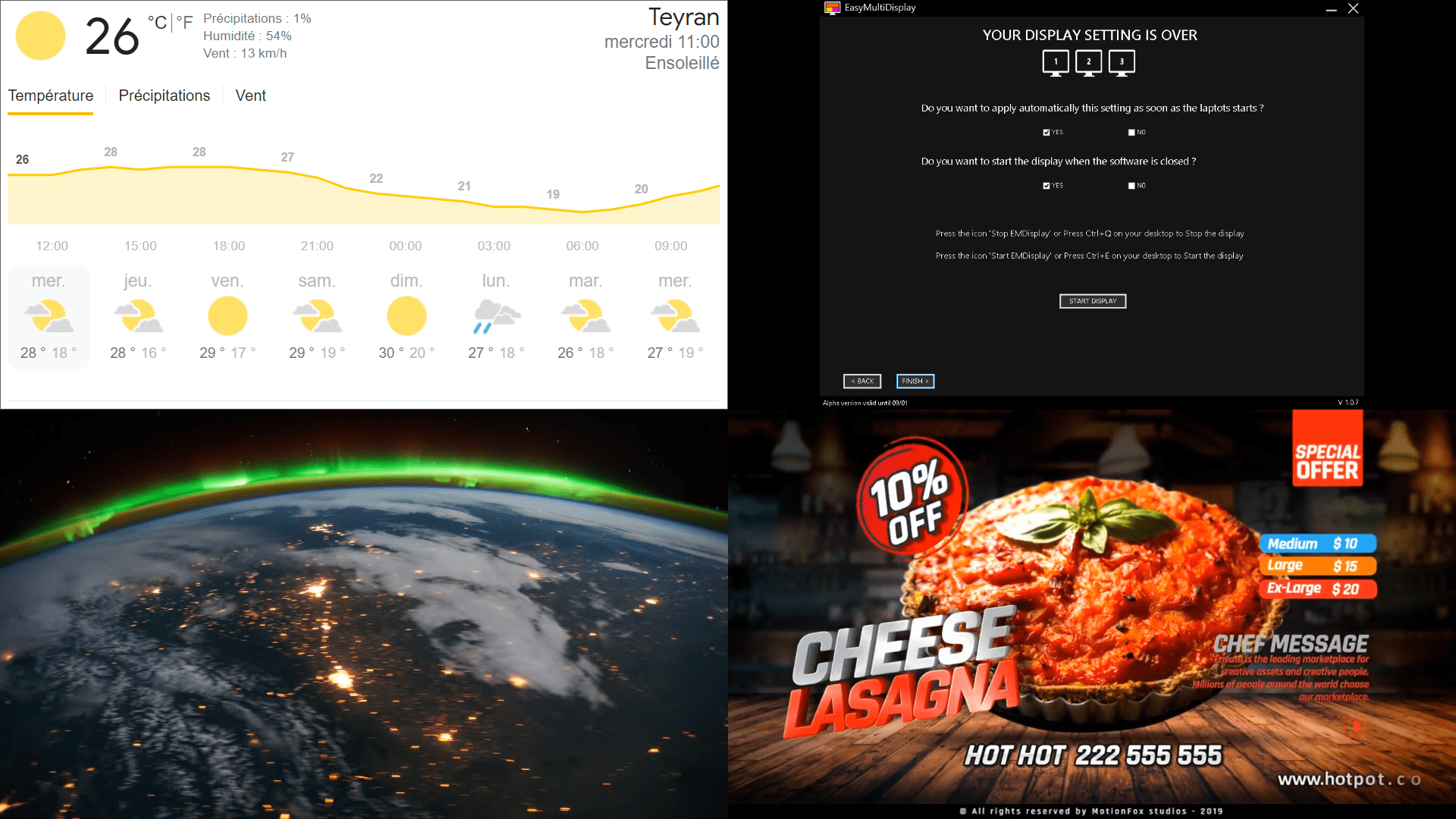
Configuration :
https://www.google.com/search?q=google+m%C3%A9t%C3%A9o
Zoom : 2
Pixel location X : -250
Pixel location Y : -180
Page Height + : 0
Page Width : 0
La Chaîne Météo
1 zone
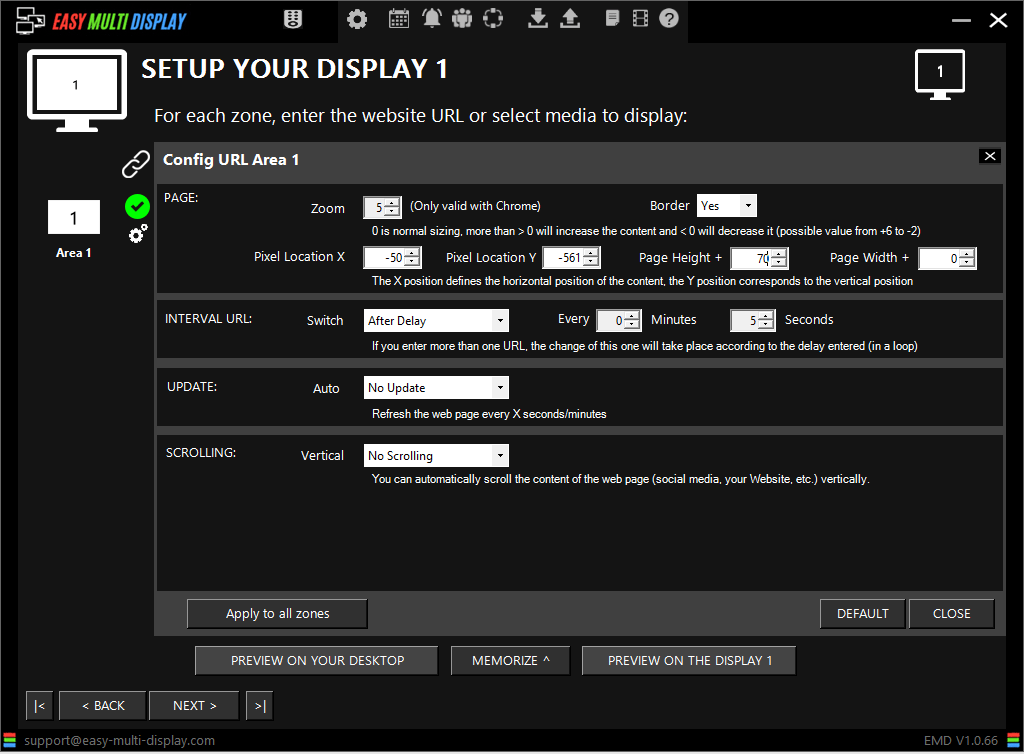
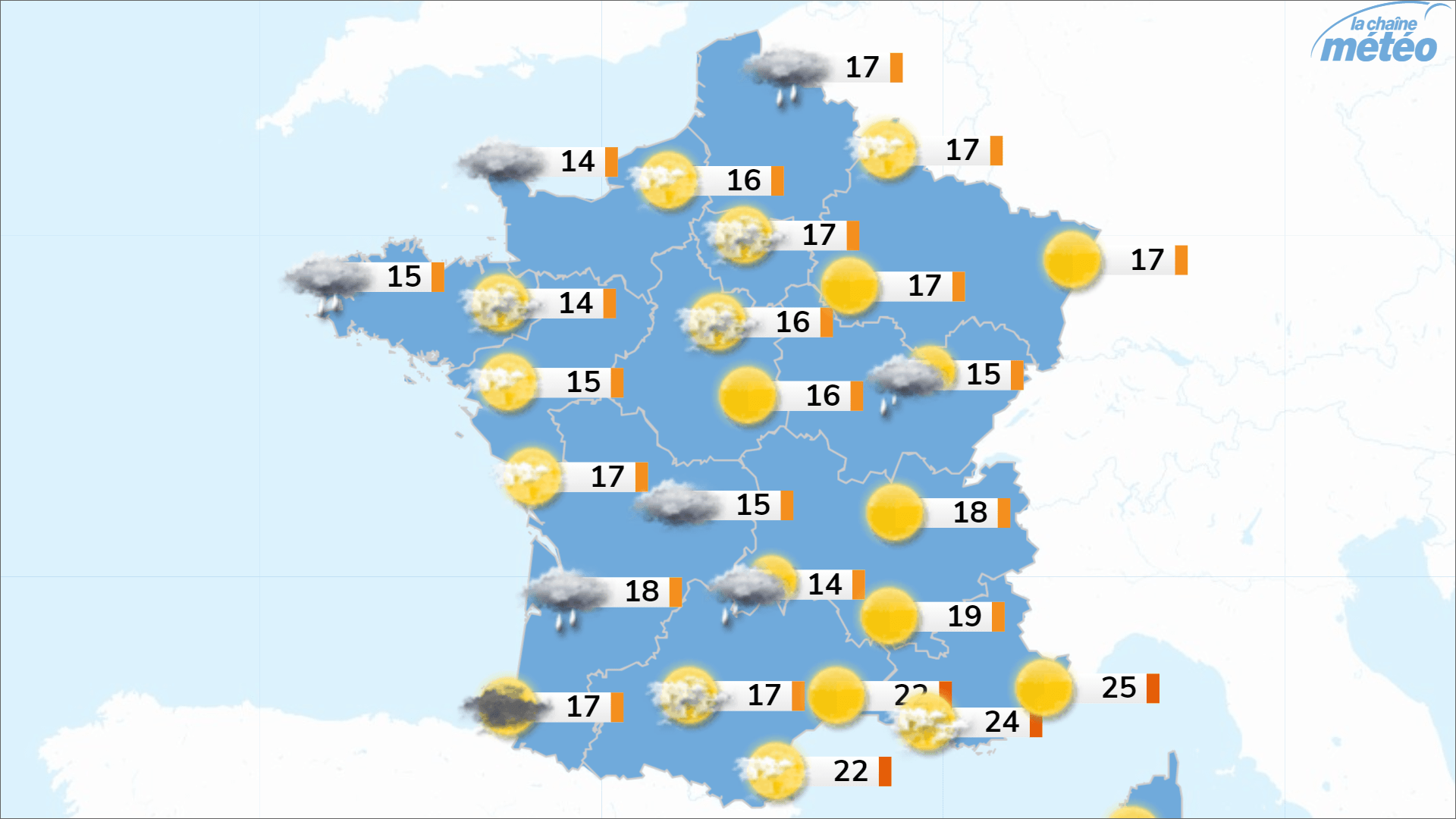
Configuration :
https://www.lachainemeteo.com/meteo-france/previsions-meteo-france-aujourdhui
Zoom : 5
Pixel location X : -50
Pixel location Y : -561
Page Height + : 70
Page Width : 0
4 zones
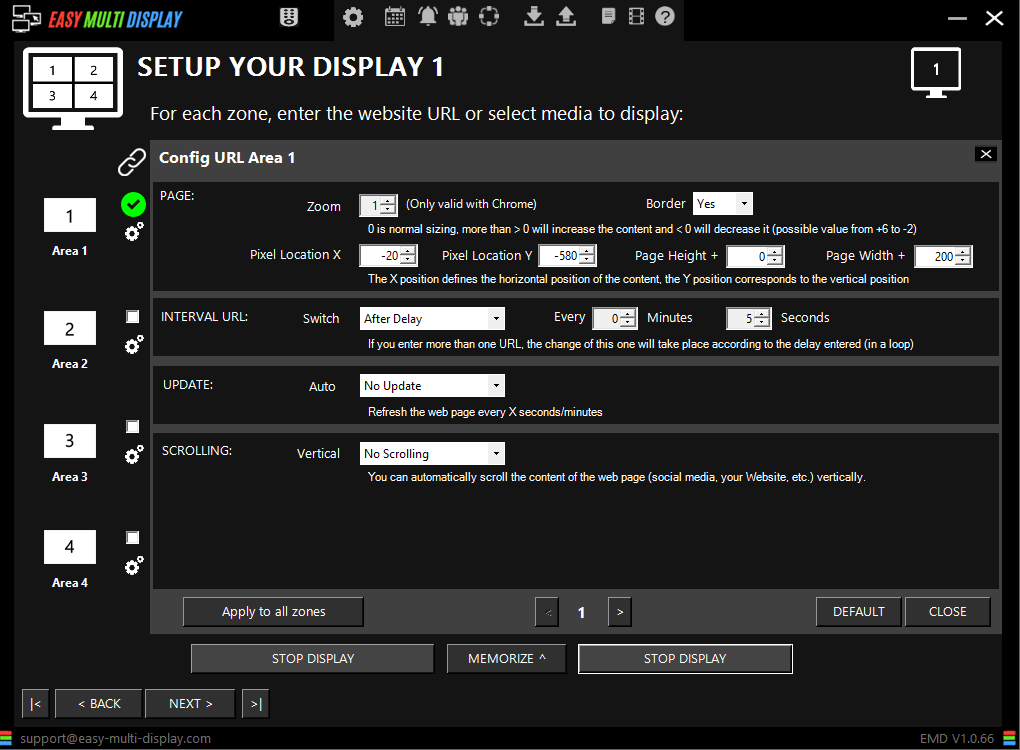
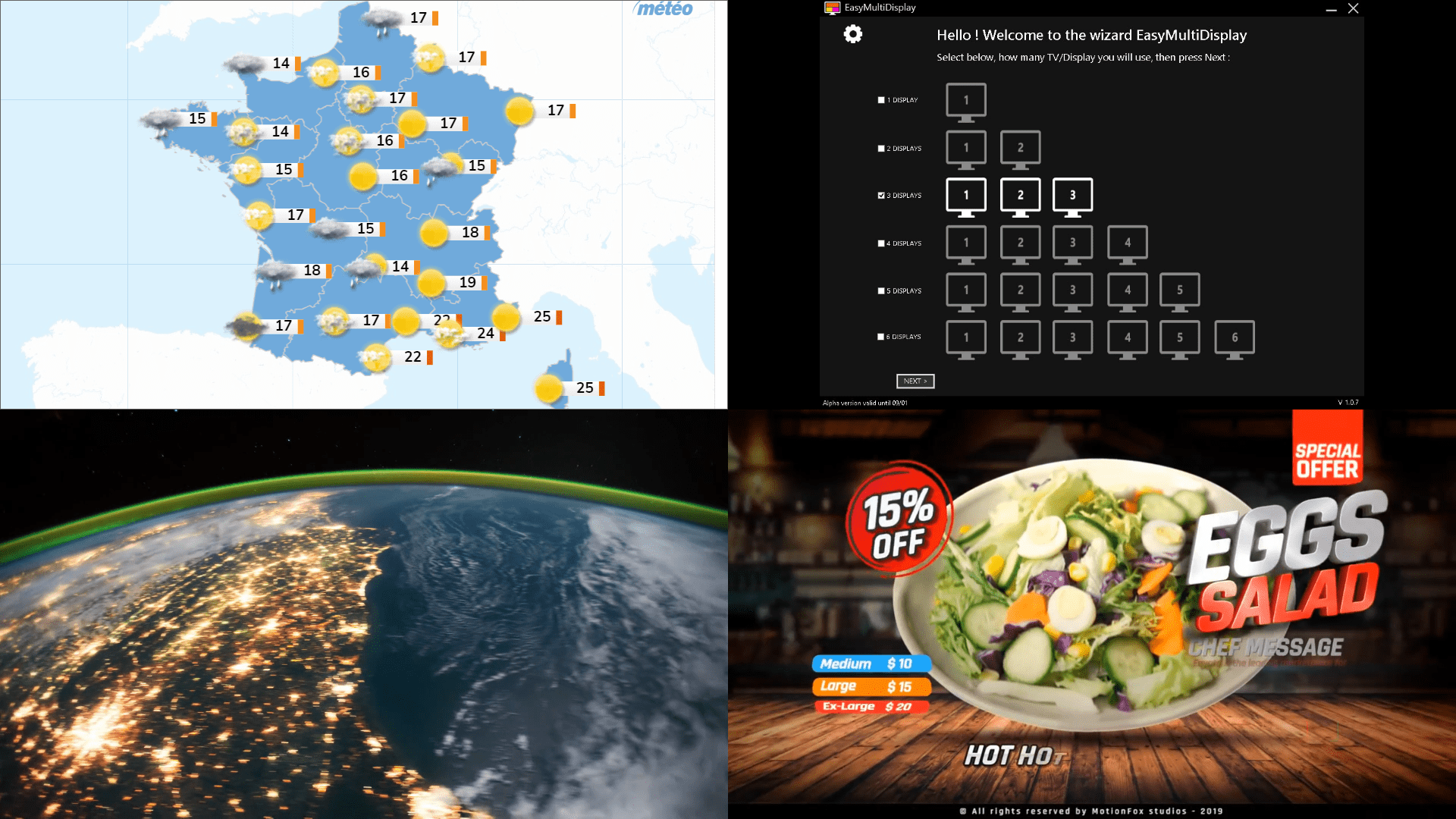
Configuration :
https://www.lachainemeteo.com/meteo-france/previsions-meteo-france-aujourdhui
Zoom : 1
Pixel location X : -20
Pixel location Y : -580
Page Height + : 0
Page Width : 200
Ventusky
1 zone
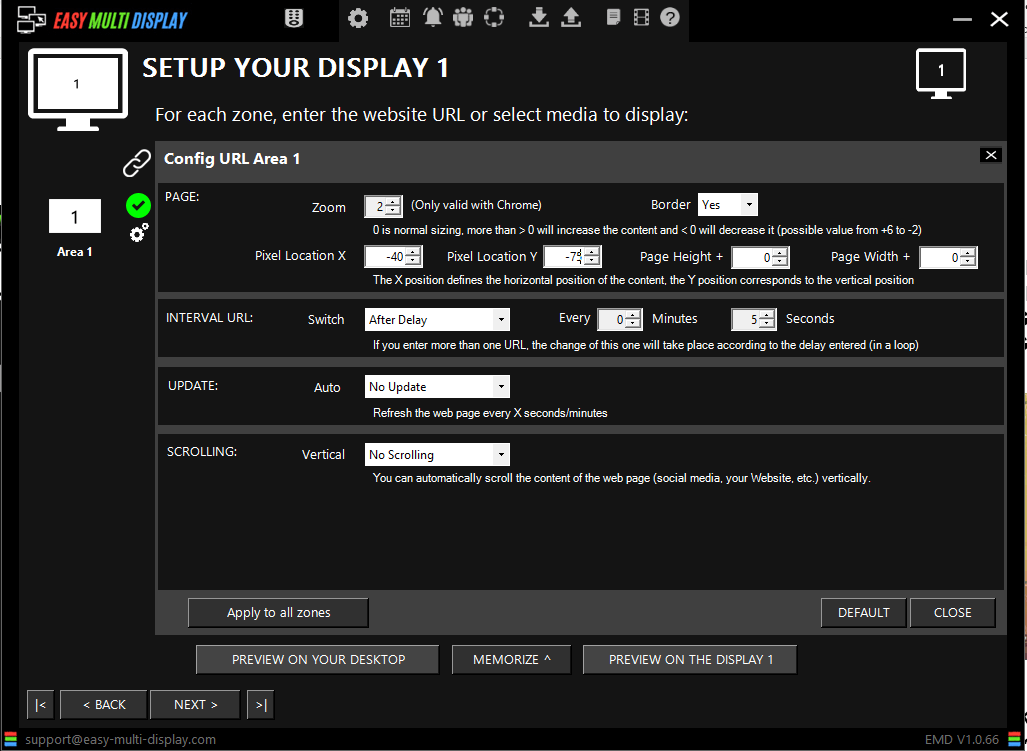
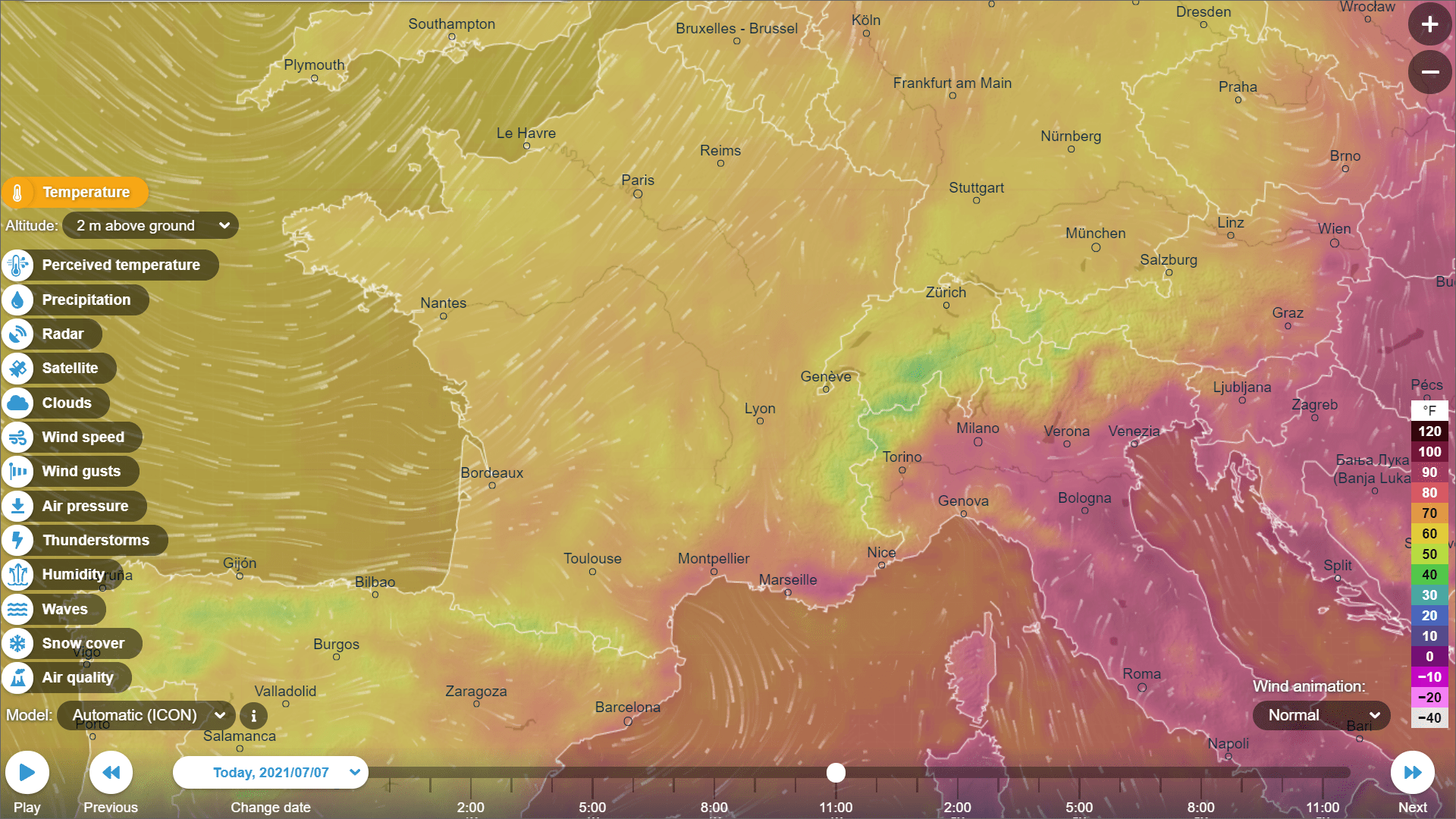
Configuration :
https://www.ventusky.com/?p=46.4;4.0;5&l=temperature-2m
Zoom : 2
Pixel location X : -40
Pixel location Y : -75
Page Height + : 0
Page Width : 0
4 zones
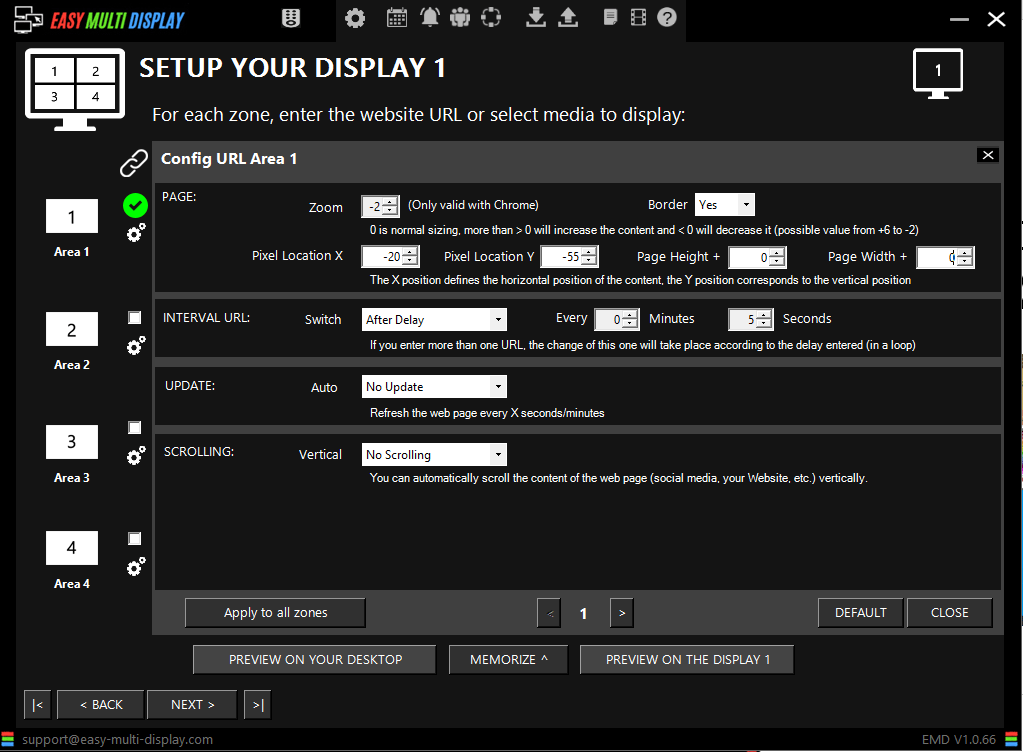
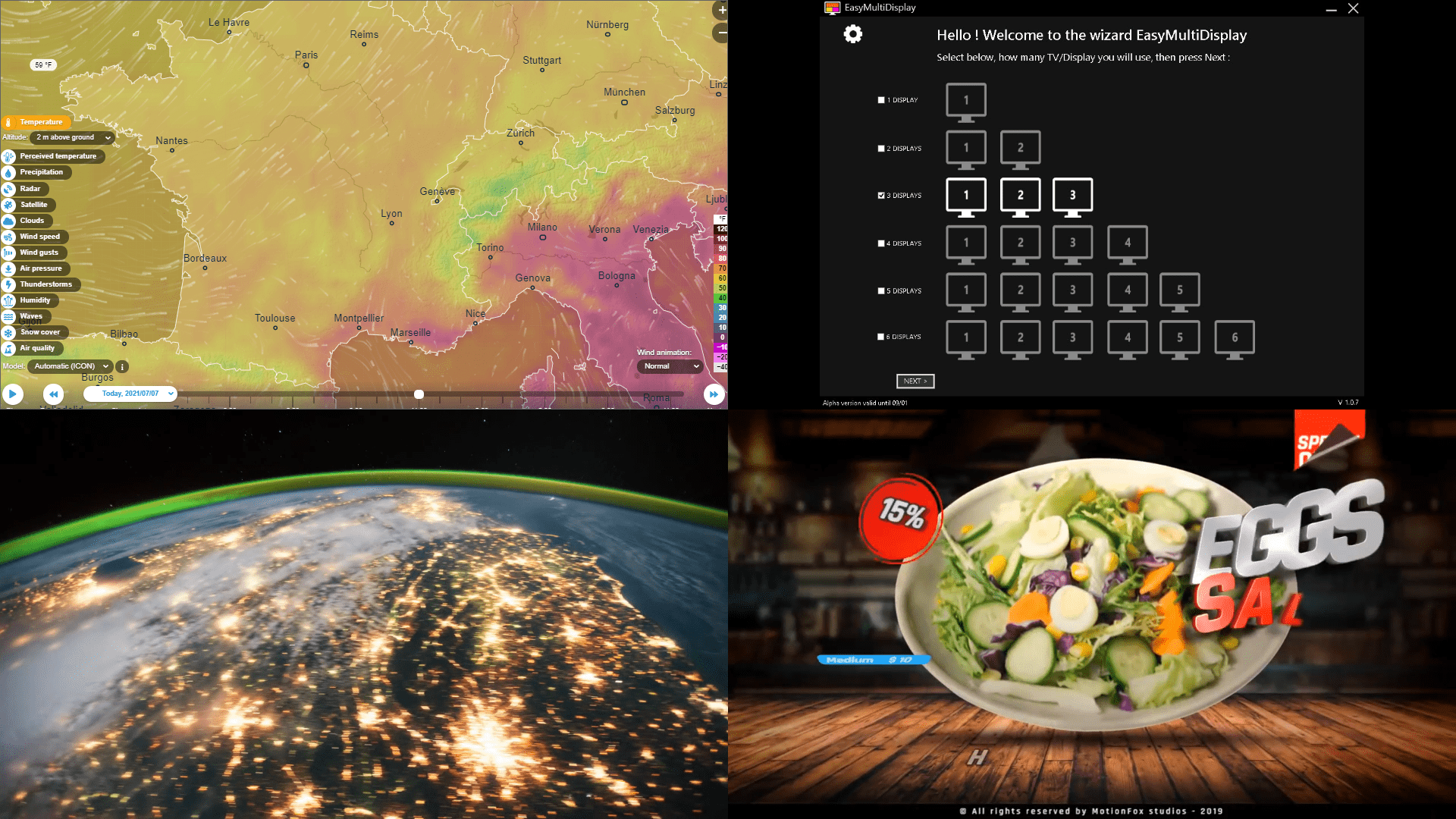
Configuration :
https://www.ventusky.com/?p=46.4;4.0;5&l=temperature-2m
Zoom : -2
Pixel location X : -20
Pixel location Y : -55
Page Height + : 0
Page Width : 0
Do you still have problems?
If you still have questions or problems with your display or your setting, don’t hesitate to visit our F.A.Q, download our user guide or contact our customer service at support@easymultidisplay.com. We will be happy to help you and we would be delighted to hear your opinion!
Download our software
If you are interested in our Easy Multi Display software, click here to download our free trial version.
Some articles that we like and you will like!
Digital Signage Market by Technological Innovations, Trends and Business Outlook 2021 to 2026
What's the deal with digital signage connectivity?
4 ways to 'dress' your digital drive thru menu board for the weather

Logo of Easy Multi Display

